Requirements
Before we begin to start creating a website, we need to have few things ready. Following is the list of assets (images, logo etc.) or information we must have in hand to begin website creating process.
Email Setup
Email provider must be set to send emails through your website. Free Mail Provider plugin must be installed. Follow the Mail Provider Plugin installation guide.
Media requirements
Have these following set of media or images ready to make your brand identity.
Logos & Icons
To get brand identity in front of the people, ensure you have following images ready to be uploaded.
✅ Logo for Large Screens - for desktop. PNG or SVG format. Following is the example. 
✅ Logo for Small Screens - for small screen (Optional). PNG or SVG format. Following is the example. 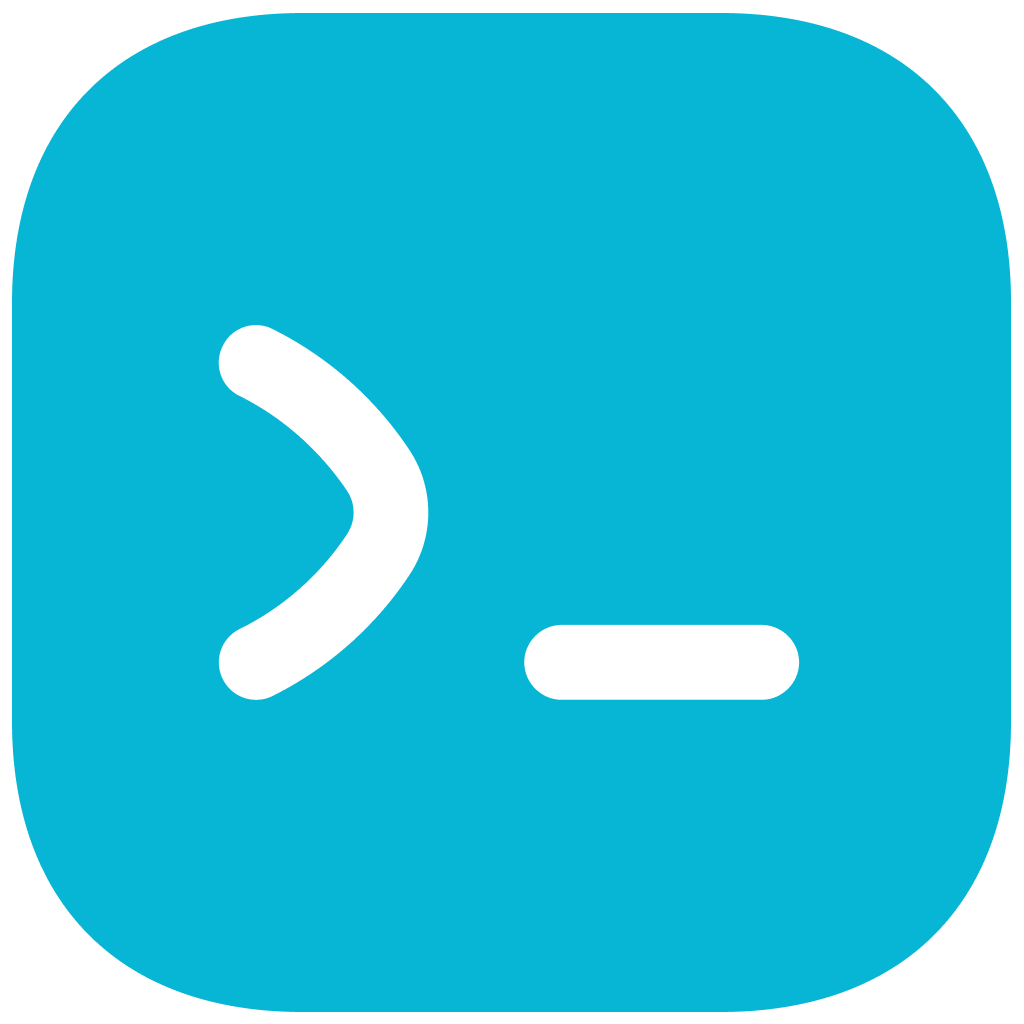
✅ Favicons - Use square ICO image for favicon. An ICO image, in terms of favicons, is a file format used for creating the small icons you see in your web browser's address bar or tabs. It allows websites to display their unique symbols or logos in different sizes, ensuring a recognizable representation on various devices and browsers. Keep the image square and size to be 1024px x 1024px for best results. Following is the example. Favicon image in PNG & in ICO format. More about favicon. ![]()
✅ Apple Touch Icon - Pinned Sites allow your users to keep their favorite websites open, running, and easily accessible. You can set the icon that the user sees when they pin your site by providing a vector image. Use black svg icon with transparent background. The SVG file must be a single layer and the viewBox attribute must be set to "0 0 16 16". Use one color only. Image in PNG format. Keep the image size to be 1024px x 1024px for best results. Following is the example. ![]()
✅ Non-Maskable Icon - A non-maskable icon remains unchanged in appearance, displaying exactly as provided by the developer without dynamic modifications. It ensures the original shape and style of the icon are maintained on the user's mobile device home screen. Use square PNG image of maximum size 512 x 512 without background. Image in PNG format. Keep the image size to be 1024px x 1024px for best results. Following is the example. ![]()
✅ Maskable Icon - A maskable icon is designed to be dynamically shaped by the browser or operating system, allowing for adaptive display in various contexts. Developers provide a single high-resolution image, and the browser applies the mask for consistent aesthetics. Use square PNG image of maximum size 512 x 512 with background. Image in PNG format. Keep the image size to be 1024px x 1024px for best results. Following is the example. ![]()
Social Media Share Default Image
Ensure that an image with dimensions of 1280x720 pixels is prepared as the default social media share image. This image will serve as the representation for your content in instances where a page, post, or listing does not have its own featured image. It's important that this image is visually engaging and reflective of your website or brand. Once created, upload the image to your website's directory and set it as the default option for social media sharing within your content management system. Test the functionality by sharing various pieces of content on different social media platforms to confirm that the default image appears as expected. This ensures a consistent and professional representation of your content across social media channels. 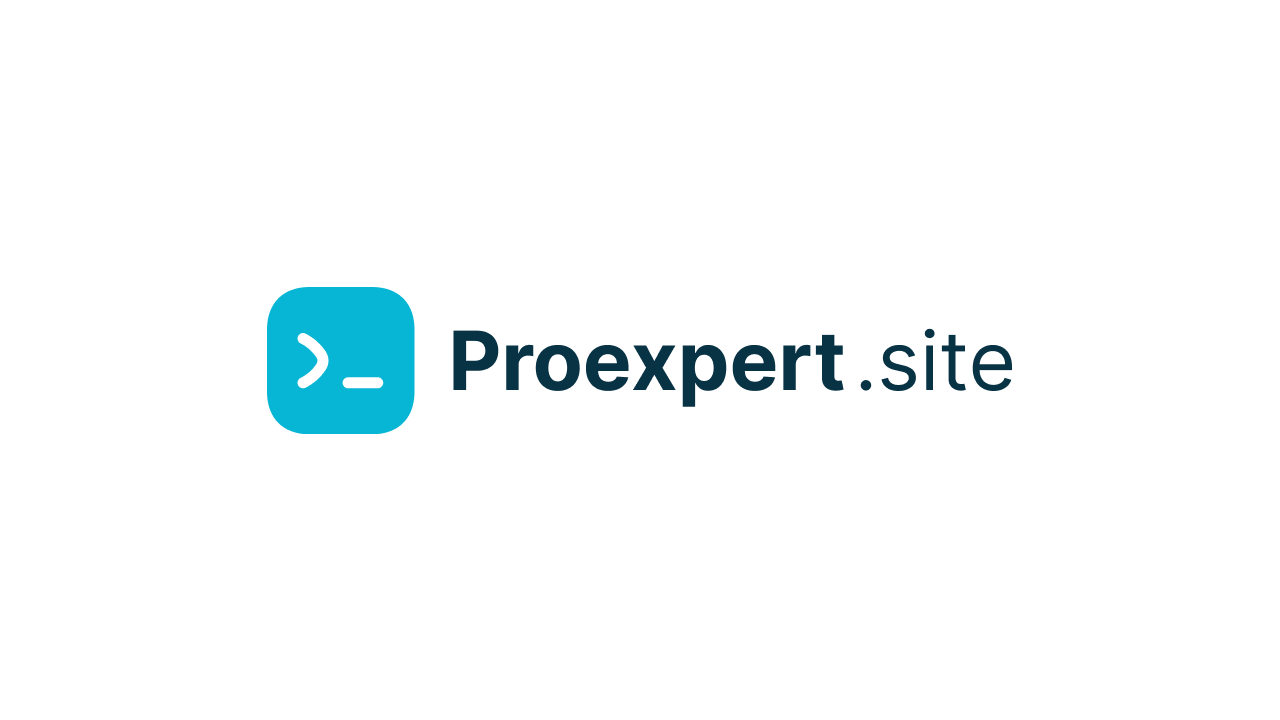
Custom Domain (Optional)
If you're looking to integrate your own domain with our platform, ensure that you've already purchased the domain and have access to its DNS settings. Once you have added your domain, you will need to update DNS settings to get it verified and active. Follow these instruction for adding custom domain.